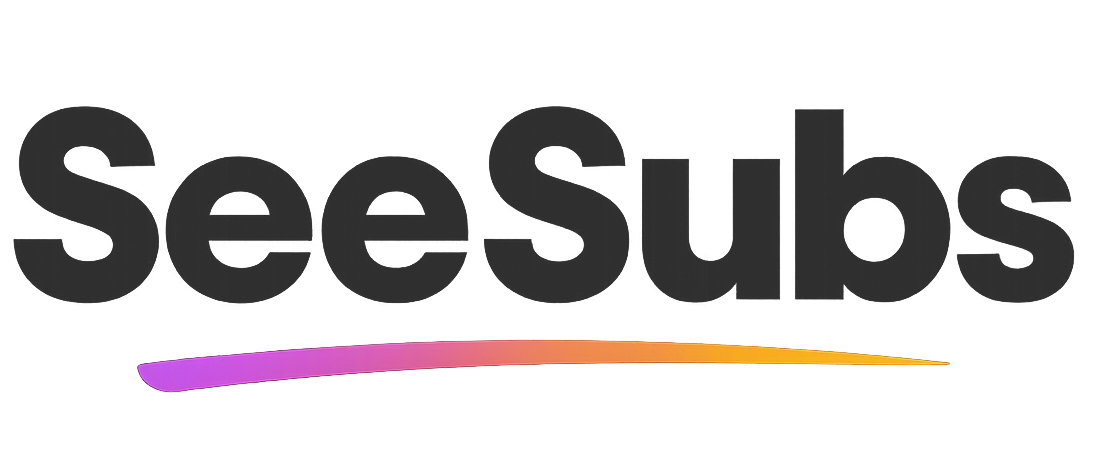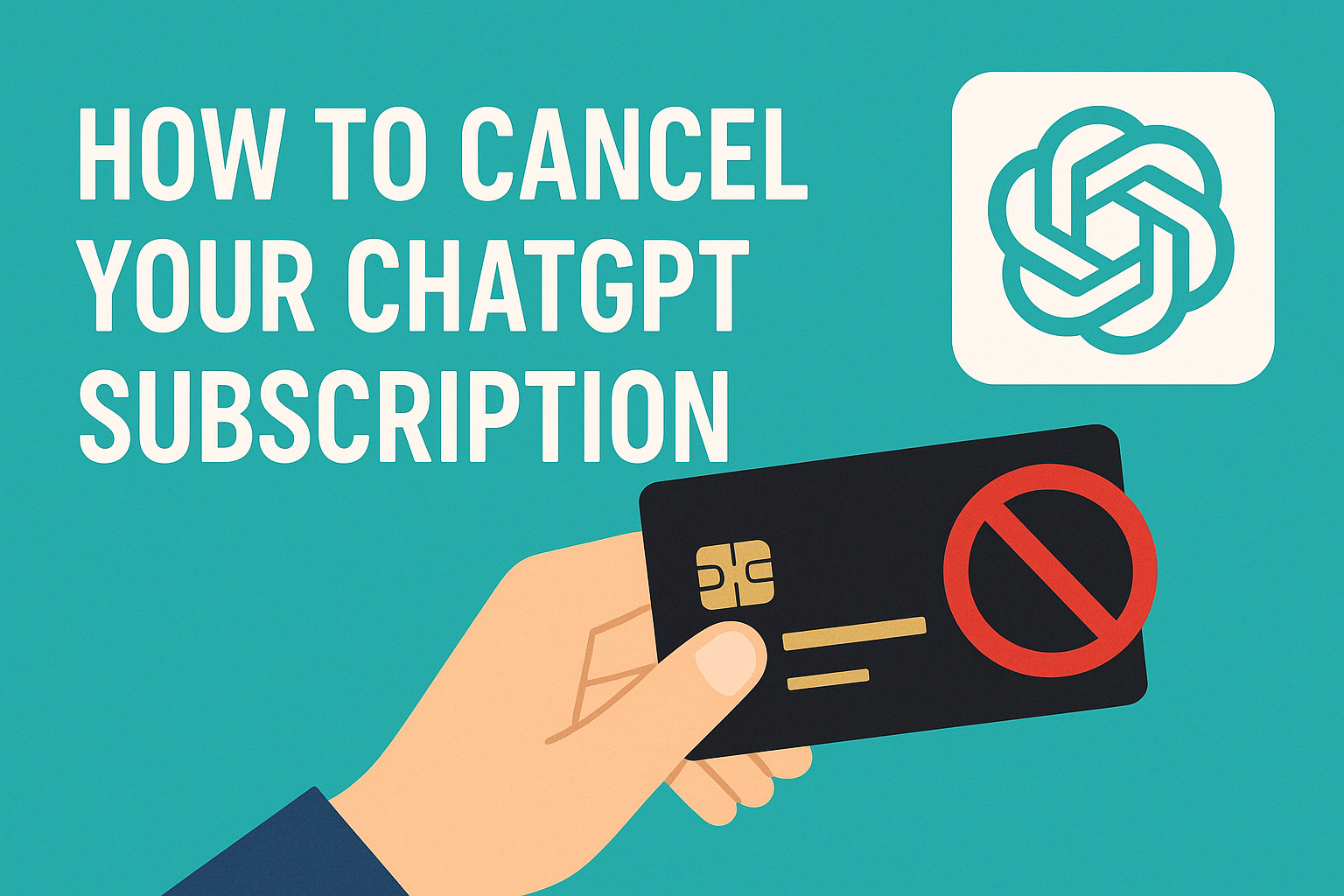Thinking about canceling your ChatGPT Plus subscription from OpenAI? Whether you want to save money, take a break, or just try something new, canceling is simple. This guide will walk you through stopping your ChatGPT automatic renewal—no matter if you subscribed on the web, iOS, or Android.
Quick Answer
To cancel ChatGPT Plus:
- Web: Log in at chat.openai.com, go to Settings > Manage My Subscription, and click Cancel Plan.
- iOS/Android: Cancel via your device’s App Store or Google Play Store subscription settings.
Step-by-Step Guide to Cancel ChatGPT (OpenAI) Automatic Renewal
If You Subscribed via the Web
- Log In to Your OpenAI Account
- Go to chat.openai.com and sign in.
- Open Settings
- Click your name or the three dots menu in the bottom left corner.
- Select Settings.
- Manage Your Subscription
- In Settings, click Manage My Subscription under the “Account” or “Billing” tab.
- Cancel Your Plan
- Click Cancel Plan or Cancel Subscription.
- Confirm your cancellation when prompted.
- Check for Confirmation
- You’ll receive an email confirming your cancellation.
- Your Plus access continues until your current billing period ends.
If You Subscribed via iOS (Apple App Store)
- Open the Settings App
- On your iPhone or iPad, open the Settings app.
- Tap Your Name
- At the top, tap your Apple ID name/profile.
- Go to Subscriptions
- Tap Subscriptions.
- Find and Select ChatGPT
- Look for ChatGPT in your list of active subscriptions and tap it.
- Cancel Subscription
- Tap Cancel Subscription and confirm.
If You Subscribed via Android (Google Play Store)
- Open the Google Play Store App
- On your Android device, open the Google Play Store.
- Tap Your Profile Icon
- Tap your profile picture in the top right.
- Go to Payments & Subscriptions
- Tap Payments & subscriptions, then Subscriptions.
- Find and Select ChatGPT
- Find ChatGPT in your subscriptions and select it.
- Cancel Subscription
- Tap Cancel subscription and follow the prompts.
Tips & Troubleshooting
- No Refunds for Unused Time: Canceling stops future payments, but you keep access until your current term ends. Refunds are generally not provided.
- Don’t See the Cancel Option? Make sure you’re logged into the correct account. Try refreshing or using a different browser/app if the option doesn’t appear.
- Check Your Email: You should receive a confirmation after canceling.
- Need Help? Visit the OpenAI Help Center for more support.
About SeeSubs
Managing multiple subscriptions can be tricky, but with SeeSubs, you can keep track of all your services, monitor spending, and make sure you never miss a renewal or get charged for something you don’t use.
Try SeeSubs for free and take control of your subscriptions today!