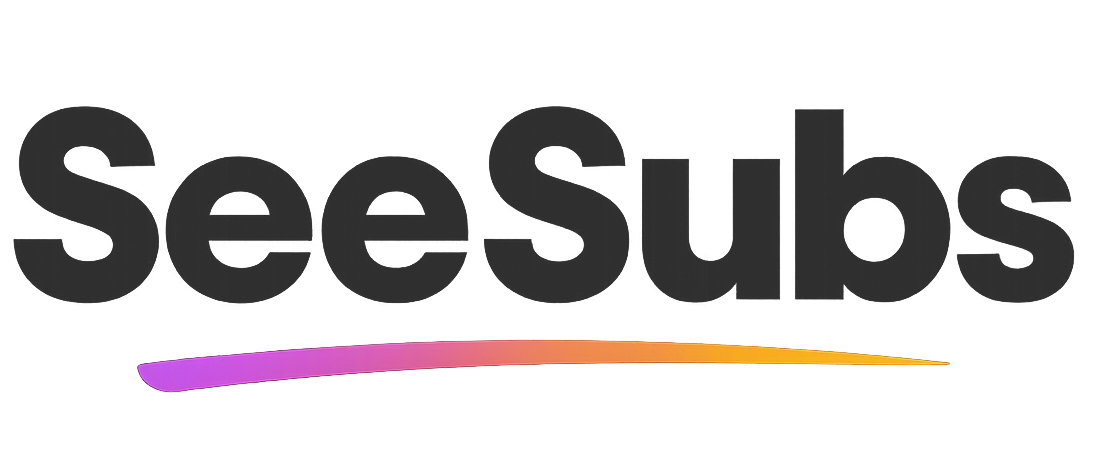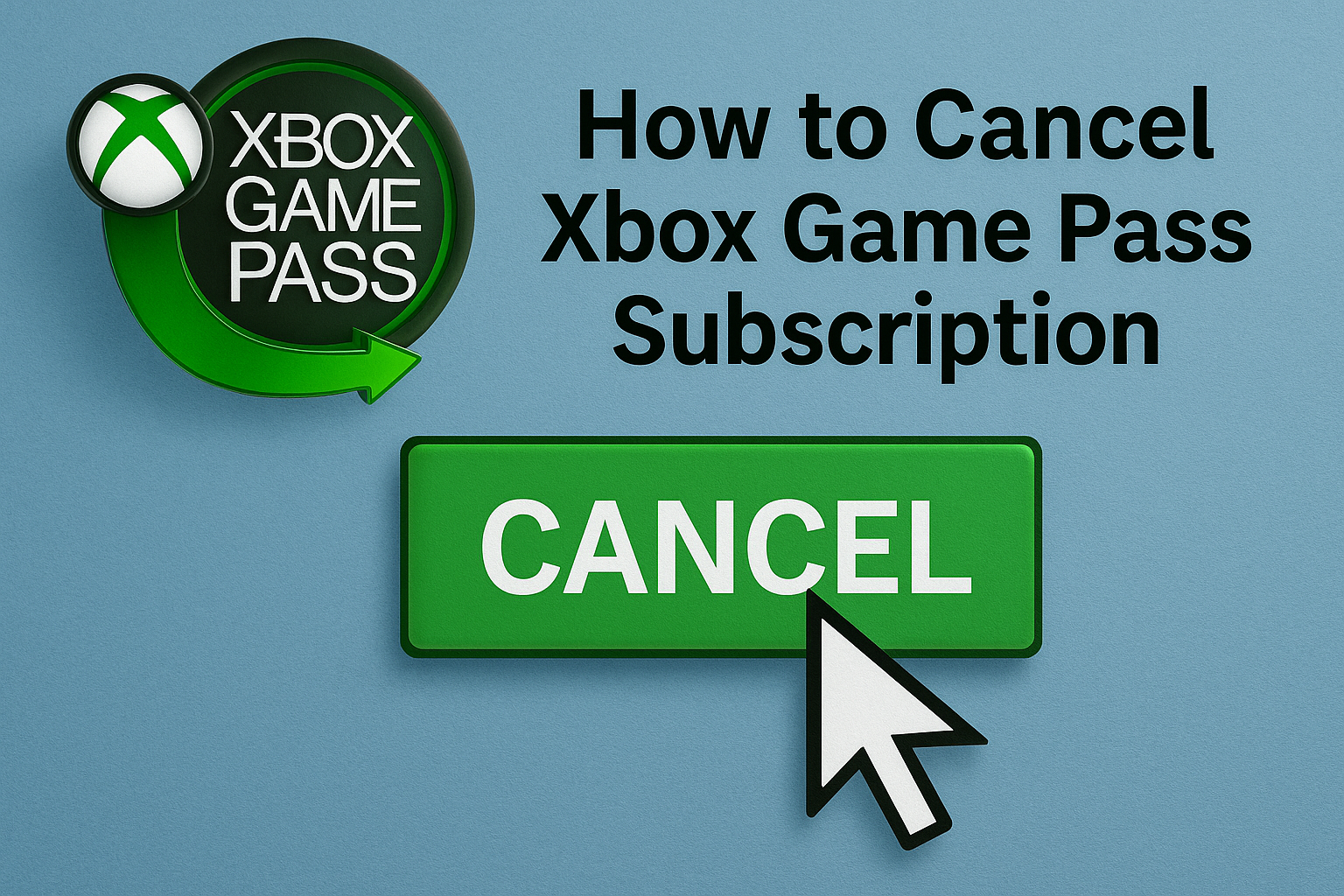Canceling subscriptions can sometimes feel like you’re stuck in a boss fight without a walkthrough—confusing and a little stressful! Xbox Game Pass is honestly one of the best gaming services out there, especially for gamers who love trying the latest titles without buying them all. I’ve personally saved a ton by using it for co-op nights. But if you’re ready to take a break, or noticed you just aren’t playing much, I’ll help you cancel Xbox Game Pass quickly and painlessly.
How to Cancel Xbox Game Pass Subscription
Good news: the cancellation process is totally doable, even if you’ve never canceled a Microsoft service before.
Follow these steps to cancel Xbox Game Pass:
- Sign in to your Microsoft Account: Go to account.microsoft.com/services and log in with the account tied to your Game Pass.
- Locate Xbox Game Pass: Under ‘Subscriptions’, find your active Xbox Game Pass subscription.
- Select ‘Manage’: Click the ‘Manage’ button next to Xbox Game Pass.
- Cancel Subscription: Choose ‘Cancel subscription’ or ‘Turn off recurring billing.’ Follow the prompts to confirm.
- Check for Confirmation: You should receive an email confirming your cancellation. Be sure to check your inbox (and spam, just in case!).
If you don’t receive a confirmation or encounter any problems, reach out to Microsoft Support directly.
Refund Policy: If you cancel soon after a renewal, you may be eligible for a partial refund (usually only in some regions and conditions). Check the details during the cancellation process.
How to Cancel on iOS or Android (If Subscribed via App Stores)
If you subscribed through your mobile device’s app store, here’s what to do:
For iOS (iPhone/iPad):
- Open the Settings app, tap your Apple ID at the top.
- Tap ‘Subscriptions.’
- Find Xbox Game Pass, tap it, and select ‘Cancel Subscription.’
For Android (Google Play):
- Open the Google Play Store.
- Tap your profile icon, then ‘Payments & subscriptions’ > ‘Subscriptions.’
- Select Xbox Game Pass, tap ‘Cancel subscription,’ then confirm.
Manage Your Subscriptions Effortlessly
Staying on top of all your subscriptions can be a challenge (trust me, I’ve been there!). That’s why I recommend using SeeSubs to manage your gaming, streaming, and digital service subscriptions from one easy dashboard.
Why Choose SeeSubs?
- Get alerts before any renewal—never miss a deadline
- Effortless tracking of all your monthly and annual subscriptions
- Instant insights into your spending
- Save money & discover better deals
- Super easy to cancel or pause subscriptions in a few taps
Put yourself in control and wave goodbye to unwanted fees!
What is Xbox Game Pass?
Xbox Game Pass is a subscription service from Microsoft that offers access to a vast library of high-quality games for Xbox consoles and Windows PCs. Subscribers can download and play hundreds of games, including big releases, indie gems, and even day-one exclusives. It’s perfect for gamers who love variety or don’t want to buy every title individually.
Pros & Cons of Xbox Game Pass
Pros:
- Access to hundreds of games—new titles added monthly
- Day-one releases of major new Xbox exclusives
- Works on both Xbox consoles and PCs
- Often includes perks like DLC, discounts, or EA Play access
- Great value if you play multiple games a month
Cons:
- Monthly fee adds up if you’re not playing often
- Some major titles are rotated out occasionally
- Requires stable internet for regular updates/downloads
- Not all new releases are included
Xbox Game Pass Pricing Plans
- Console/PC Plan: ~$9.99/month (separate for each platform)
- Ultimate Plan: ~$16.99/month (includes Xbox, PC, Cloud Gaming, EA Play, Xbox Live Gold)
- Discounts: $1 intro deals for new users, and savings with annual or multi-month prepayments are occasionally offered.
- Free Trial: Sometimes available—check for new offers.
Conclusion
Xbox Game Pass is (still, in my opinion) one of the most valuable subscriptions in gaming. But whether you’re taking a break, switching platforms, or just simplifying your life, canceling is quick and risk-free. Remember: you can always rejoin if you miss it! Thanks for using this guide, and happy gaming (or saving!).
FAQ
Q: Will I lose access to downloaded games immediately after canceling?
A: You’ll have access until the end of your paid period. After that, access is lost unless renewed.
Q: Can I get a refund after canceling Xbox Game Pass?
A: Refunds are rare and usually only apply if you cancel shortly after renewing (regional policies vary).
Q: How long does cancellation take to process?
A: Cancellation is immediate, but game access continues until your subscription cycle ends.
Q: How does SeeSubs help me stay organized?
A: SeeSubs tracks all your subscriptions, reminds you of renewals, and helps you save money on overlapping or unused services!