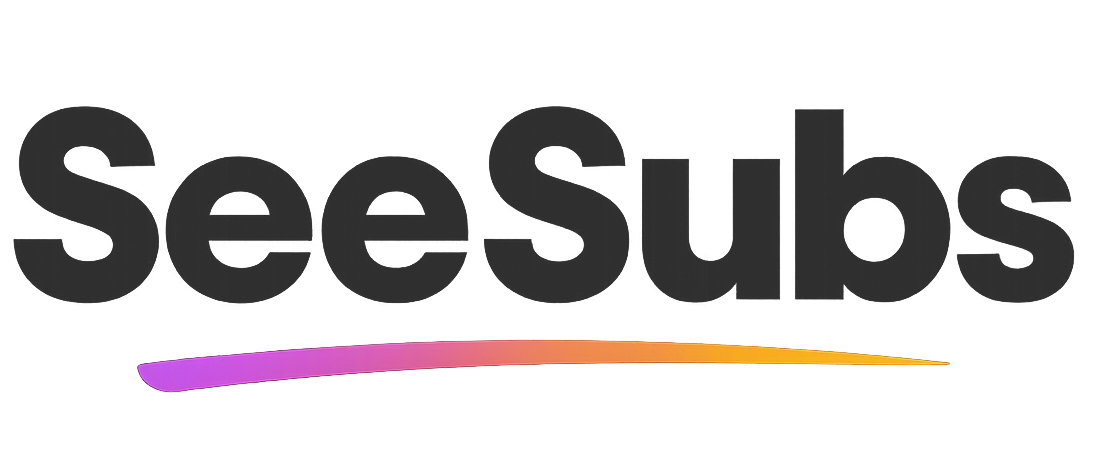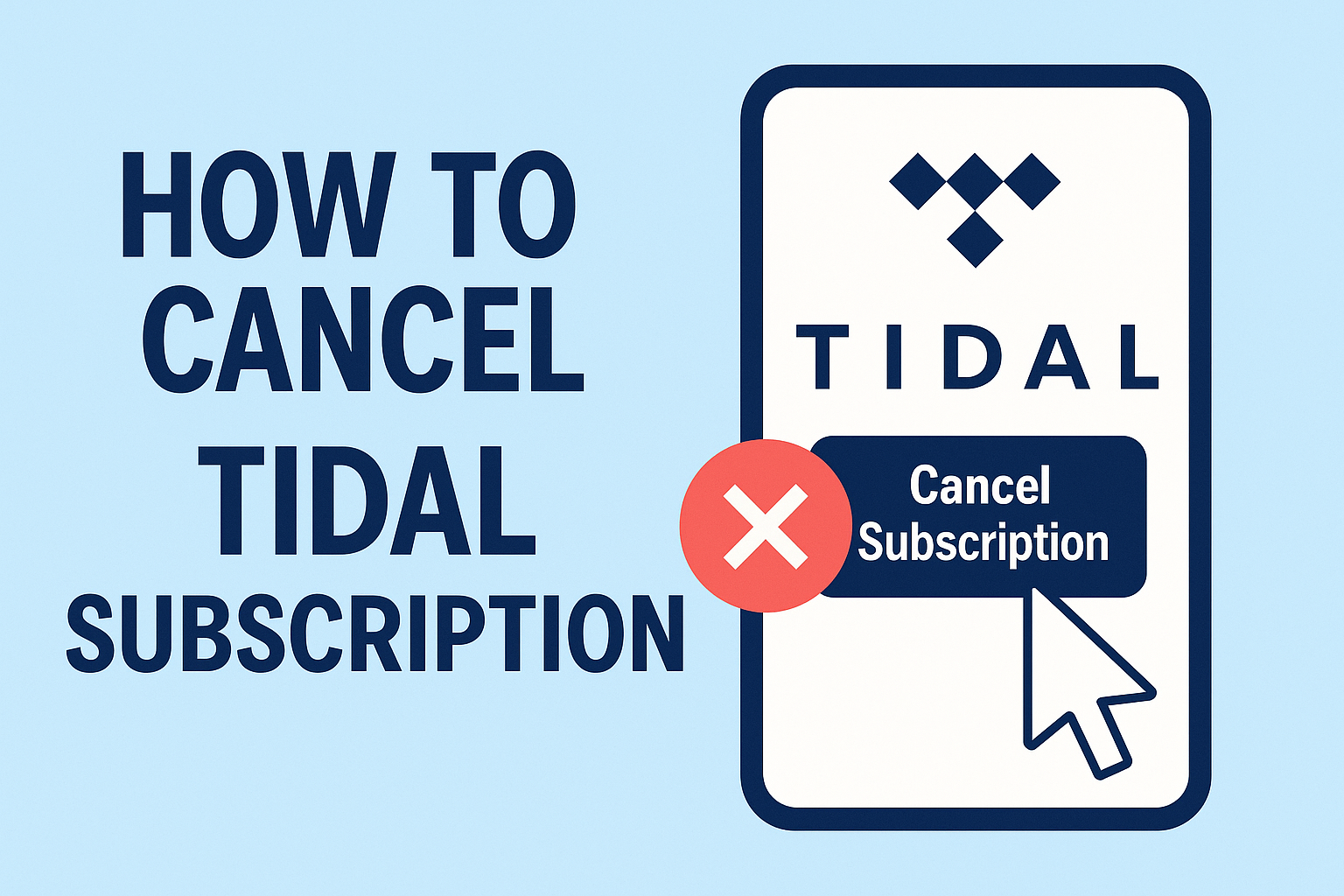Canceling subscriptions can sometimes feel overwhelming, especially with all the different platforms and plans out there. TIDAL is a fantastic music streaming service known for its high-fidelity sound, exclusive releases, and artist-friendly approach. I remember when I wanted to switch my music service and had to figure out how to cancel TIDAL—honestly, I found it a bit confusing at first! But don’t worry, I’ve mapped out the steps so you can breeze through the process.
How to Cancel TIDAL Subscription
The process to cancel TIDAL is straightforward once you know where to look. Here’s how you can do it:
If You Subscribed via TIDAL Website
- Go to TIDAL.com and log in to your account.
- Click on your profile icon (top-right corner) and select ‘Manage Subscription’ or ‘Subscription’.
- Find the section showing your subscription details.
- Click ‘Cancel Subscription’ and follow the prompts.
After canceling, double-check your email for a confirmation. If you don’t get one—or if your subscription still seems active—reach out to TIDAL support for assistance (support.tidal.com).
Refunds: TIDAL typically doesn’t offer prorated refunds. Your account remains active until the end of your current billing period.
If You Subscribed via iOS (Apple ID)
- Open the Settings app on your iPhone or iPad.
- Tap your Apple ID at the top, then tap ‘Subscriptions.’
- Select ‘TIDAL’ from your list of subscriptions.
- Tap ‘Cancel Subscription’ and confirm.
If You Subscribed via Android (Google Play)
- Open the Google Play Store app.
- Tap your profile icon, then ‘Payments & subscriptions’ > ‘Subscriptions.’
- Choose ‘TIDAL.’
- Tap ‘Cancel Subscription’ and confirm.
Remember: Always check for a confirmation email or notification after canceling in any app store.
Manage Your Subscriptions Effortlessly
Keeping up with all your subscriptions—including music, streaming, and more—can be tricky. That’s where SeeSubs comes in! With SeeSubs, you can:
- Get real-time alerts before any subscription renews
- Track and manage all your subscriptions in one place
- See exactly how much you spend monthly
- Find better deals and save money
- Gain insights and control over your recurring expenses
Staying on top of your subscriptions has never been easier! 💡
What is TIDAL?
TIDAL is a subscription-based music streaming platform that offers high-quality audio (including HiFi and Master Quality) and exclusive content from artists. It’s popular among music enthusiasts who value premium sound and want early or exclusive access to albums and tracks. TIDAL is also known for paying artists higher royalties compared to some competitors.
Pros & Cons of TIDAL
Pros
- Exceptional sound quality (HiFi, Master, Dolby Atmos)
- Large catalog, including exclusive tracks and playlists
- Artist-first platform with high royalty rates
- Intuitive apps for mobile and desktop
Cons
- Higher price point than some competitors
- Fewer podcasts and non-music content options
- Occasional regional content restrictions
- Some users report the interface can be less user-friendly
TIDAL Pricing Plans
- HiFi: $10.99/month – Standard high-fidelity sound, ad-free listening, offline downloads.
- HiFi Plus: $19.99/month – Adds Master Quality audio, immersive sound formats, artist royalties.
- Family Plans: From $16.99/month (HiFi) or $29.99/month (HiFi Plus), for up to 6 accounts.
- Student/Military/First Responder Discounts: Available (with verification, discounted rates).
- Free Trial: 30 days for most new users.
Annual billing options with savings may be offered during promotions or account signup.
Conclusion
TIDAL offers incredible audio quality and unique content, and is especially beloved by true music fans. But if it’s time to move on, the cancellation process is easy and stress-free when you follow these steps. Remember, how you cancel depends on how you originally subscribed. Thanks for reading—hope this guide made your day a little easier!
FAQ
Q: Can I reactivate my TIDAL subscription after canceling?
A: Yes! Simply log into your TIDAL account and subscribe again at any time.
Q: Will I lose my playlists and saved music after canceling?
A: Your library and playlists are saved in your account, but you’ll need an active subscription to access them.
Q: Does TIDAL offer partial refunds if I cancel early?
A: No, TIDAL does not provide prorated refunds. Your service remains active until the end of your paid period.
Q: How does SeeSubs help with subscription management?
A: SeeSubs gives you a clear overview of all your subscriptions, sends you renewal reminders, and helps you avoid surprise charges!