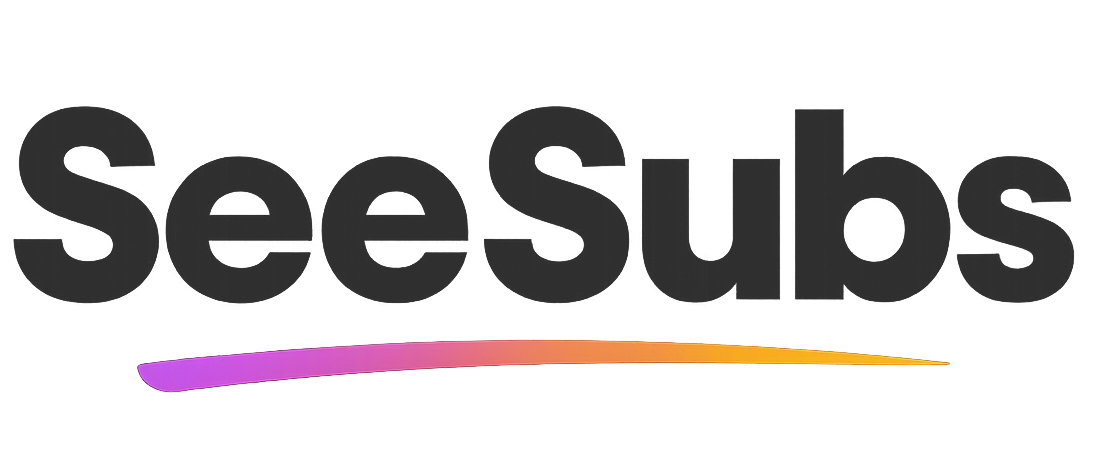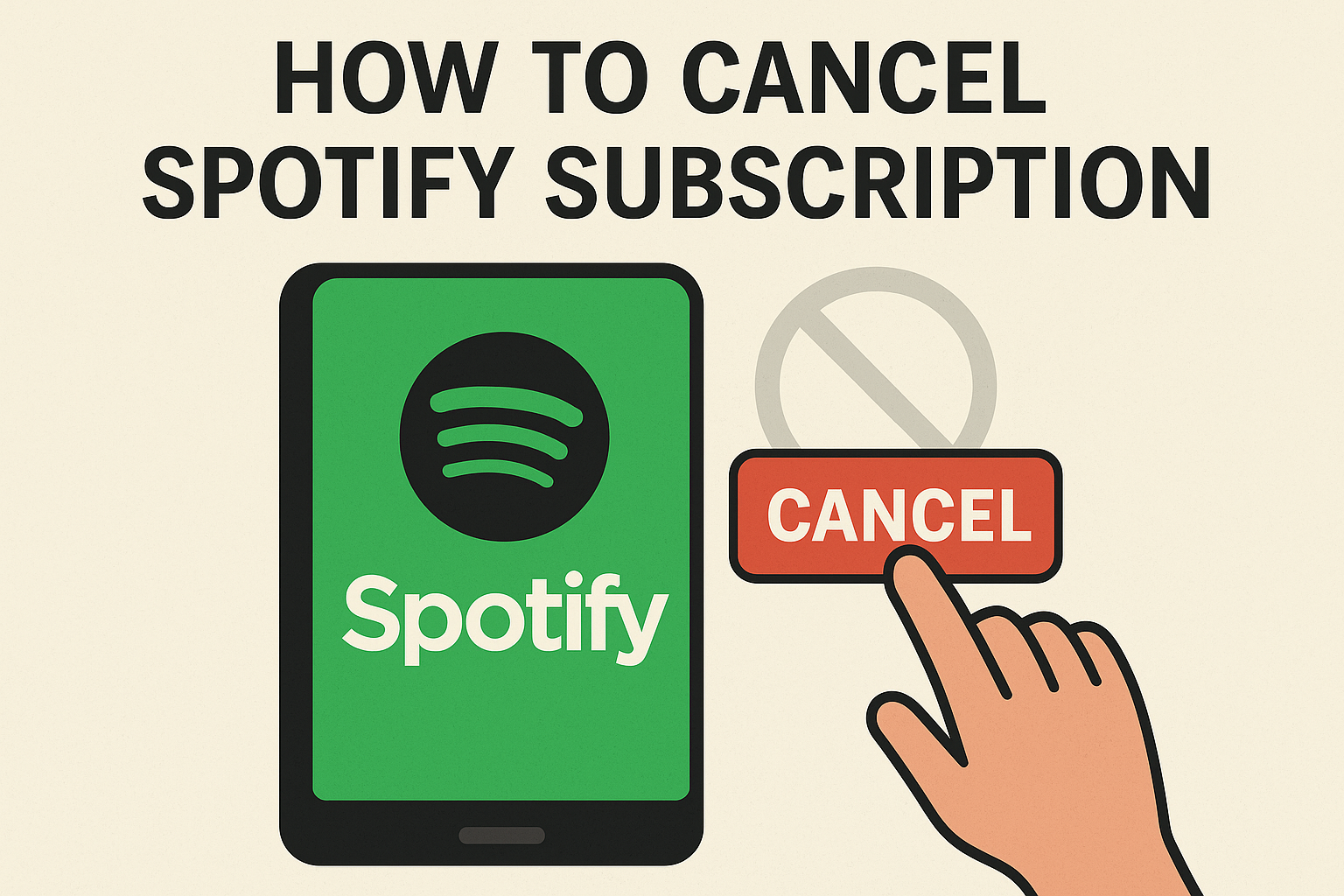Intro
Canceling subscriptions like Spotify can sometimes feel overwhelming—especially with all the hidden links and multiple sign-in screens. I’ve always loved Spotify for its huge music library and personalized playlists, but when it came time to take a break, I found the cancellation steps a bit tucked away. Don’t stress! In this guide, I’ll walk you through the easiest way to cancel your Spotify subscription so you can get it done in just a few minutes.
How to Cancel Spotify Subscription
Good news: Cancelling Spotify Premium is simple once you know where to click. Just follow these steps:
- Log in to your Spotify account at https://www.spotify.com from any desktop or mobile browser (not the Spotify app).
- Click your profile icon in the top-right corner and select “Account.”
- In your Account Overview, scroll down and find the “Your plan” section.
- Click “Change plan.”
- Scroll to the bottom and click “Cancel Premium” (under the Free plan option).
- Follow the prompts to confirm. You’ll receive an on-screen message and an email once your cancellation is successful.
- If you don’t get a confirmation email after canceling, reach out to Spotify Support.
- Remember: Your Premium benefits stay active until the end of your billing period, and you’ll switch to Spotify Free after that.
Refunds: Spotify generally does not offer refunds for unused time after cancellation, but you can contact support if you feel there’s been a billing error.
How to Cancel Spotify Subscription on iOS
If you subscribed to Spotify through Apple/iTunes:
- Open the Settings app on your iPhone/iPad.
- Tap your name, then “Subscriptions.”
- Find and tap “Spotify.”
- Tap “Cancel Subscription” and confirm.
How to Cancel Spotify Subscription on Android
If you subscribed to Spotify via Google Play:
- Open the Google Play Store app.
- Tap your profile icon > “Payments & subscriptions” > “Subscriptions.”
- Find and select “Spotify.”
- Tap “Cancel Subscription” and follow the prompts.
Manage Your Subscriptions Effortlessly
Tired of tracking all those subscriptions? Meet SeeSubs—the platform that makes subscription management hassle-free:
• Get alerts before any renewal hits your wallet
• See all your subscriptions, spending, and renewal dates in one place
• Effortlessly cancel or pause unwanted subscriptions
• Discover smarter deals and optimize your monthly budget
Take control and save money with SeeSubs—so you never lose track again! 👍
What is Spotify?
Spotify is a popular music streaming service where you can listen to millions of songs, create playlists, discover podcasts, and enjoy personalized recommendations. Whether you’re a music buff, casual listener, or podcast enthusiast, Spotify fits all—and works across almost every device.
Pros & Cons of Spotify
Pros:
• Massive music and podcast library
• Great recommendations and curated playlists
• Offline listening for Premium users
• Available on many devices
Cons:
• Free version has ads and limited skips
• Premium can get pricey for families
• Cancelation process can be confusing
Spotify Pricing Plans
• Free: Limited features, ads included, lower sound quality
• Premium Individual: $10.99/month (ad-free, offline listening)
• Premium Duo: $14.99/month for two people
• Premium Family: $16.99/month for up to six members (with explicit content filter)
• Premium Student: $5.99/month (requires verification)
Annual discounts aren’t standard, but special promotions occasionally show up.
Conclusion
Spotify has changed how we all listen to music, podcasts, and more—but sometimes it’s right to move on. Whatever your reason for canceling, now you know exactly what to do. Thanks for trusting this guide—good luck, and happy listening!
FAQ
Q: Can I pause my Spotify subscription instead of canceling?
A: Spotify doesn’t offer a pause, but you can re-subscribe at any time after canceling.
Q: Will I lose my playlists after I cancel Premium?
A: No—your playlists and saved songs stay! You just lose offline downloads and get ads.
Q: How can SeeSubs help with Spotify?
A: SeeSubs tracks your Spotify (and all other) subscriptions in one dashboard, helping you save money and never miss a renewal.