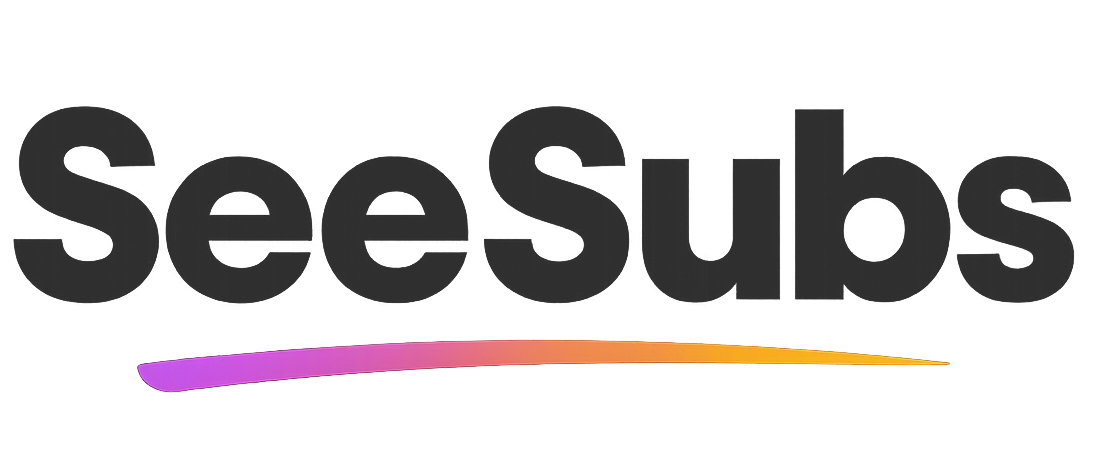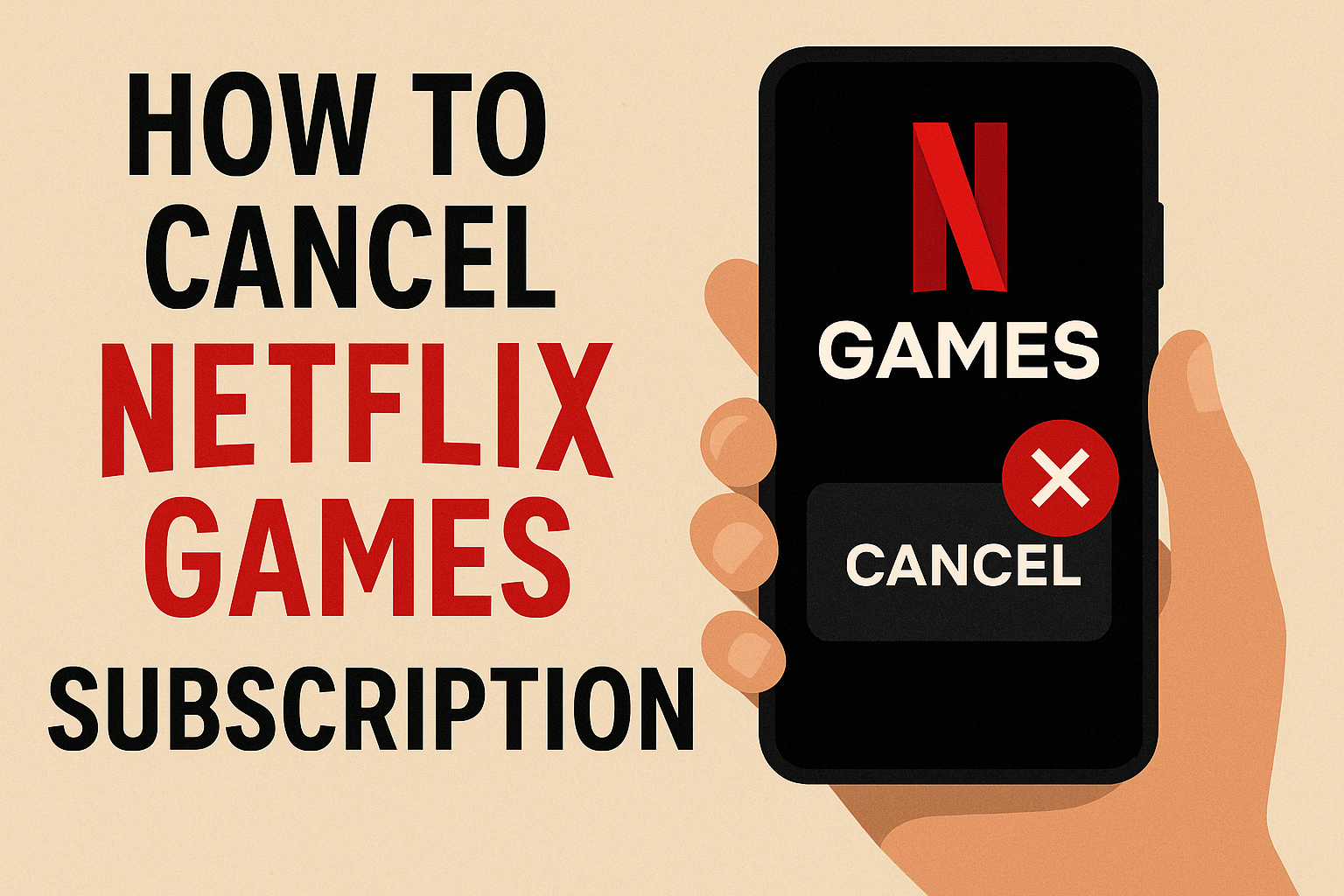Introduction
Canceling subscriptions can definitely be confusing sometimes—especially with popular services like Netflix Games. While I love the fun and variety Netflix Games has brought to my downtime (there’s something for everyone, and no ads to interrupt the fun!), figuring out just how to cancel can be a bit overwhelming. After a bit of trial and error myself, I’ve learned exactly how to make the process smooth and stress-free. Below, I’ll walk you through every step—with clarity and confidence!
How to Cancel Netflix Games Subscription
Great news: canceling Netflix Games is straightforward since it’s tied directly to your main Netflix subscription. Here’s how to get it done quickly:
If you want to cancel access to Netflix Games, you’ll need to cancel your overall Netflix membership.
- Sign in to your Netflix account on a browser (mobile or desktop).
- Go to the top right corner and click on your profile icon.
- Select Account from the dropdown menu.
- Under the Membership & Billing section, click Cancel Membership.
- Follow the prompts to confirm your cancellation.
- Watch for a confirmation email—this means your Netflix subscription (and therefore, access to Netflix Games) is canceled.
- If you don’t receive an email confirmation within a few minutes, check your spam folder or contact Netflix Support for assistance.
Refund Policy: Netflix does not typically offer refunds for partial months, so you will retain access until your current billing period ends.
Canceling Netflix Subscription Purchased via iOS (Apple)
If you signed up for Netflix through the Apple App Store, follow these steps:
- Open the Settings app on your iPhone/iPad.
- Tap your Apple ID at the top, then Subscriptions.
- Find Netflix in the list and tap it.
- Tap Cancel Subscription and confirm.
Your access to Netflix Games will continue until your current billing cycle ends.
Canceling Netflix Subscription via Android (Google Play)
If you subscribed to Netflix through Google Play:
- Open the Google Play Store app.
- Tap your profile icon, then Payments & subscriptions > Subscriptions.
- Find and tap Netflix.
- Tap Cancel Subscription and follow the prompts.
Manage Your Subscriptions Effortlessly
If keeping track of all your subscriptions feels overwhelming, there’s an easier way! Try SeeSubs—a smart platform designed to help you monitor, manage, and optimize every subscription you have.
SeeSubs helps you:
- Track all your subscriptions in one place
- Set alerts for upcoming renewals so you never get caught off guard
- Get insights into your monthly and yearly spending
- Find better deals or forgotten subscriptions to save money
- Unsubscribe from services with less hassle
Managing your digital life doesn’t have to be stressful. SeeSubs is here to make it easy, so you stay in control and on budget!
What is Netflix Games?
Netflix Games is a gaming service available to all Netflix subscribers at no extra cost. It offers a curated library of mobile games—ranging from puzzles and adventures to exclusive titles based on popular Netflix shows. Accessible via the Netflix app on iOS and Android devices, it’s perfect for casual gamers, families, or anyone looking for entertainment between TV binges!
Pros & Cons of Netflix Games
Pros:
- Included at no extra charge with your Netflix subscription
- No ads, in-app purchases, or extra fees
- Wide variety of game genres and exclusive titles
- Easy to access directly via the Netflix mobile app
Cons:
- Requires an active Netflix subscription (no stand-alone games subscription)
- Game selection is smaller than most gaming-only platforms
- Only available on mobile devices (not on PC or console)
- Must cancel your entire Netflix membership to remove access
Netflix Games Pricing Plans
Netflix Games is included free with every active Netflix subscription. Here are the standard Netflix plans (as of mid-2024, subject to change):
- Standard with ads: $6.99/month
- Standard: $15.49/month
- Premium: $22.99/month
No separate fee or in-app purchases for Netflix Games, and annual discounts are not currently offered.
Conclusion
Netflix Games adds great value to a Netflix membership, especially if you’re a fan of casual mobile gaming without the hassle of ads or extra fees. If it’s not the right fit for you, canceling is simple—and you can always come back later if you change your mind. Thanks for reading, and I hope this guide made the process stress-free!
FAQ
Q1: Can I cancel just Netflix Games?
A: No, Netflix Games comes bundled with your Netflix membership. You must cancel your main Netflix subscription to remove access to Netflix Games.
Q2: Will I lose access to Netflix Games immediately after canceling?
A: You’ll retain access until the end of your current billing period.
Q3: Does Netflix offer refunds for unused subscription days?
A: No, Netflix does not provide prorated or partial refunds.
Q4: How can SeeSubs help me manage my subscriptions?
A: SeeSubs keeps all your subscriptions organized, notifies you of renewals, and helps you find savings—all in one easy app!