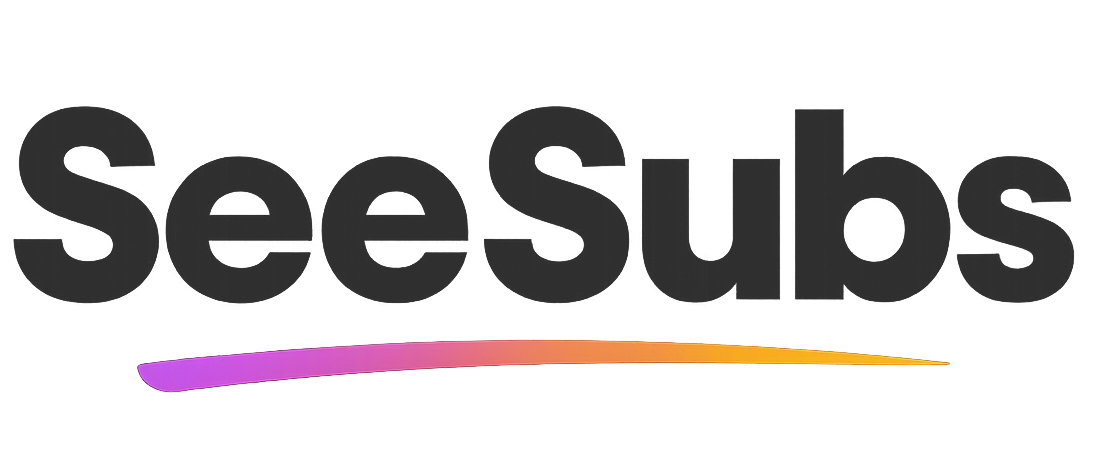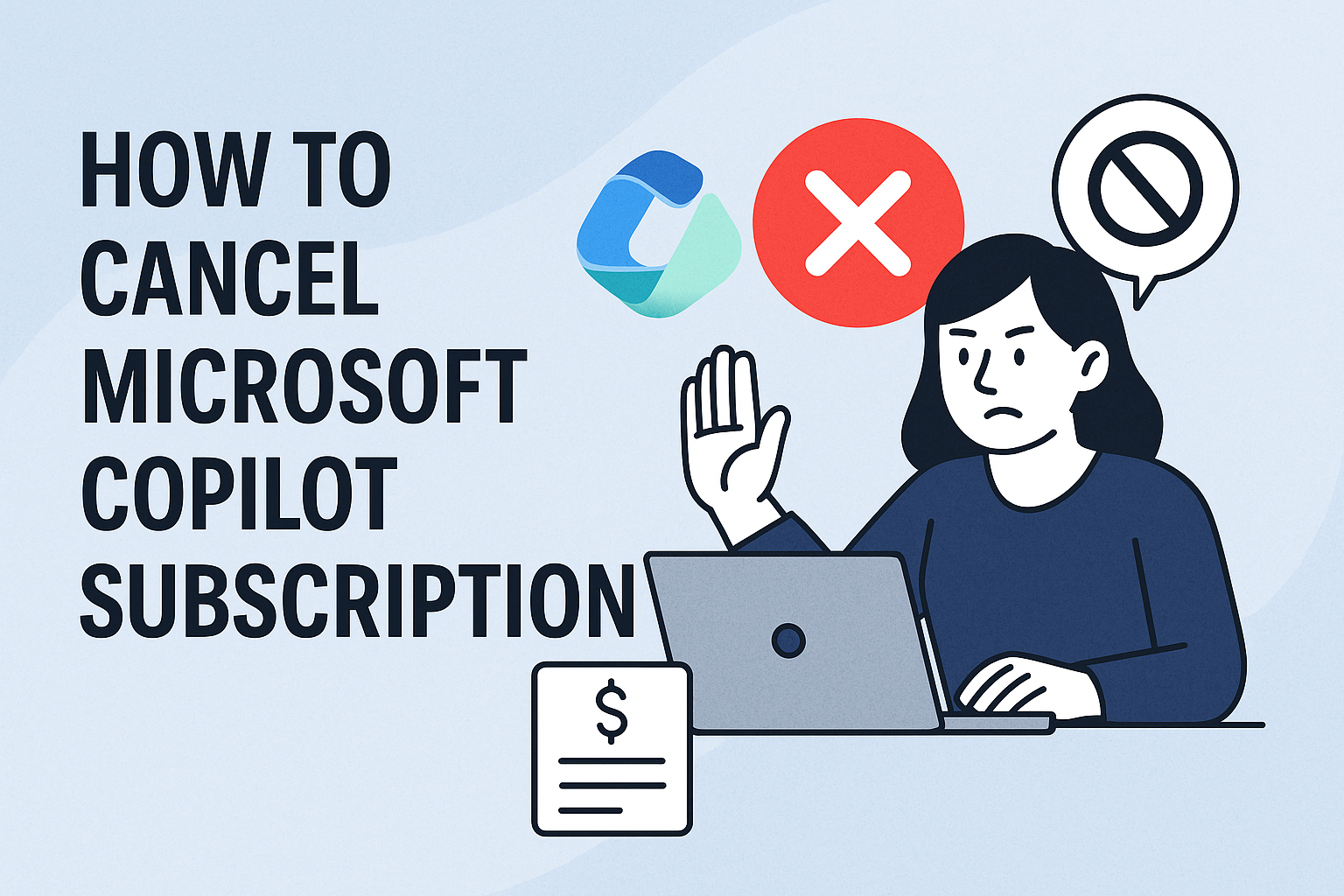Canceling subscriptions can be confusing—even with intuitive services like Microsoft Copilot! While Microsoft Copilot is genuinely impressive for its productivity-boosting AI features and integration with the Microsoft ecosystem, sometimes plans change. I remember feeling a bit overwhelmed working out how to end my own Copilot subscription, so I put together this clear guide to help you breeze through the process.
How to Cancel Microsoft Copilot Subscription
Good news: canceling your Microsoft Copilot subscription is straightforward. Here’s how to do it step-by-step:
- Sign in to Microsoft Account: Go to https://account.microsoft.com/services and log in with the account used to purchase Copilot.
- Find Your Copilot Subscription: In the “Services & subscriptions” section, locate your active Microsoft Copilot subscription.
- Select ‘Manage’: Click on the “Manage” button next to your Copilot subscription.
- Choose ‘Cancel Subscription’: Under subscription options, click “Cancel” or “Cancel Subscription.”
- Follow Prompts: Microsoft may ask you to confirm your cancellation and select a reason. Follow the on-screen instructions until you see confirmation of cancellation.
- Check for Confirmation: After canceling, you should receive a confirmation email. If not, check your spam folder or contact Microsoft Support.
Refund Policy:
Microsoft’s refund policy varies by location, subscription type, and when you cancel. Tyically, you’ll retain access until the end of the paid period, unless you’re eligible for an immediate refund (such as canceling soon after a renewal).
How to Cancel Microsoft Copilot on iOS
If you subscribed through your iPhone or iPad:
- Open the Settings app, tap your Apple ID > Subscriptions.
- Select Cancel Subscription and confirm.
- Find “Microsoft Copilot” in the list and tap it.
How to Cancel Microsoft Copilot on Android
If you subscribed via Google Play:
- Open the Google Play Store, tap your profile icon > Payments & subscriptions > Subscriptions.
- Select “Microsoft Copilot.”
- Tap Cancel subscription and follow the prompts.
If there’s no confirmation or you get stuck, Microsoft Support is very responsive—don’t hesitate to reach out!
Manage Your Subscriptions Effortlessly
Wish managing all your subscriptions was as easy as clicking a button? Give SeeSubs a try! With SeeSubs, you can:
- Get instant alerts before renewals—avoid surprise charges
- Track all your subscriptions (not just Microsoft Copilot) in one place
- See monthly spending and spot sneaky recurring fees
- Discover better deals and optimize your subscription habits
SeeSubs makes staying on top of your finances effortless, so you’ll never lose money to forgotten subscriptions again!
What is Microsoft Copilot?
Microsoft Copilot is an AI-powered assistant designed to boost your productivity across Microsoft 365 apps like Word, Excel, Outlook, Teams, and more. It creates content, summarizes emails, generates insights from data, and automates tedious tasks, all from within the apps you already use. Copilot is used by everyone from students to business professionals who want to work smarter, not harder.
Pros & Cons of Microsoft Copilot
Pros:
- Deep integration with Microsoft 365 (Word, Excel, Teams, Outlook)
- Saves time on repetitive or complex tasks
- Easy to install and use
Cons:
- Monthly fee may add up
- Some features are only available in enterprise versions
- Occasional AI inaccuracies or over-simplifications
- May not be necessary for all users
Microsoft Copilot Pricing Plans
- Copilot for Microsoft 365: (Business & Enterprise) $30 per user/month (pricing may vary by region)
- Copilot Pro (Personal): $20 per user/month (adds Copilot to consumer Microsoft 365 apps)
- Free Version: Limited Copilot features are accessible within Bing and some Microsoft apps
- Discounts: Annual billing may offer savings if available on your plan
Conclusion
Microsoft Copilot is a game-changer for many, but your needs come first! Whether you’re switching tools or tightening your budget, I hope this guide made canceling Copilot easy and stress-free. Thanks for using this guide—and happy future productivity!
FAQ
Q: Can I pause instead of canceling my Microsoft Copilot subscription?
A: Microsoft doesn’t currently allow pausing subscriptions; only cancellation is possible.
Q: Will I lose my data if I cancel Copilot?
A: You’ll lose access to premium Copilot features at the end of your billing cycle, but your files and standard Microsoft services remain available.
Q: What if I don’t see Copilot in my subscriptions?
A: Double-check you’re using the correct Microsoft account. If issues persist, contact Microsoft Support.
Q: How does SeeSubs help with Microsoft Copilot?
A: SeeSubs tracks your Copilot billing, reminds you of renewals, and lets you manage or cancel subscriptions—all in one dashboard.