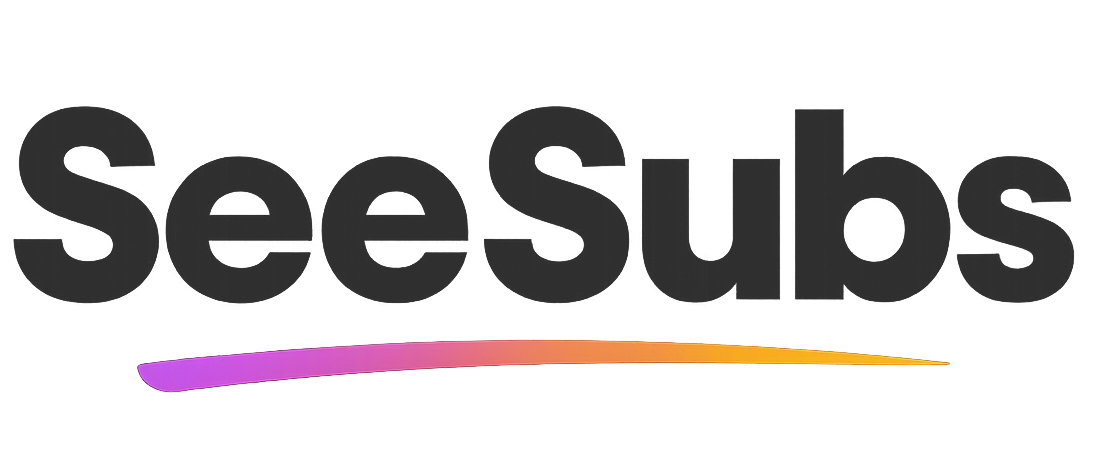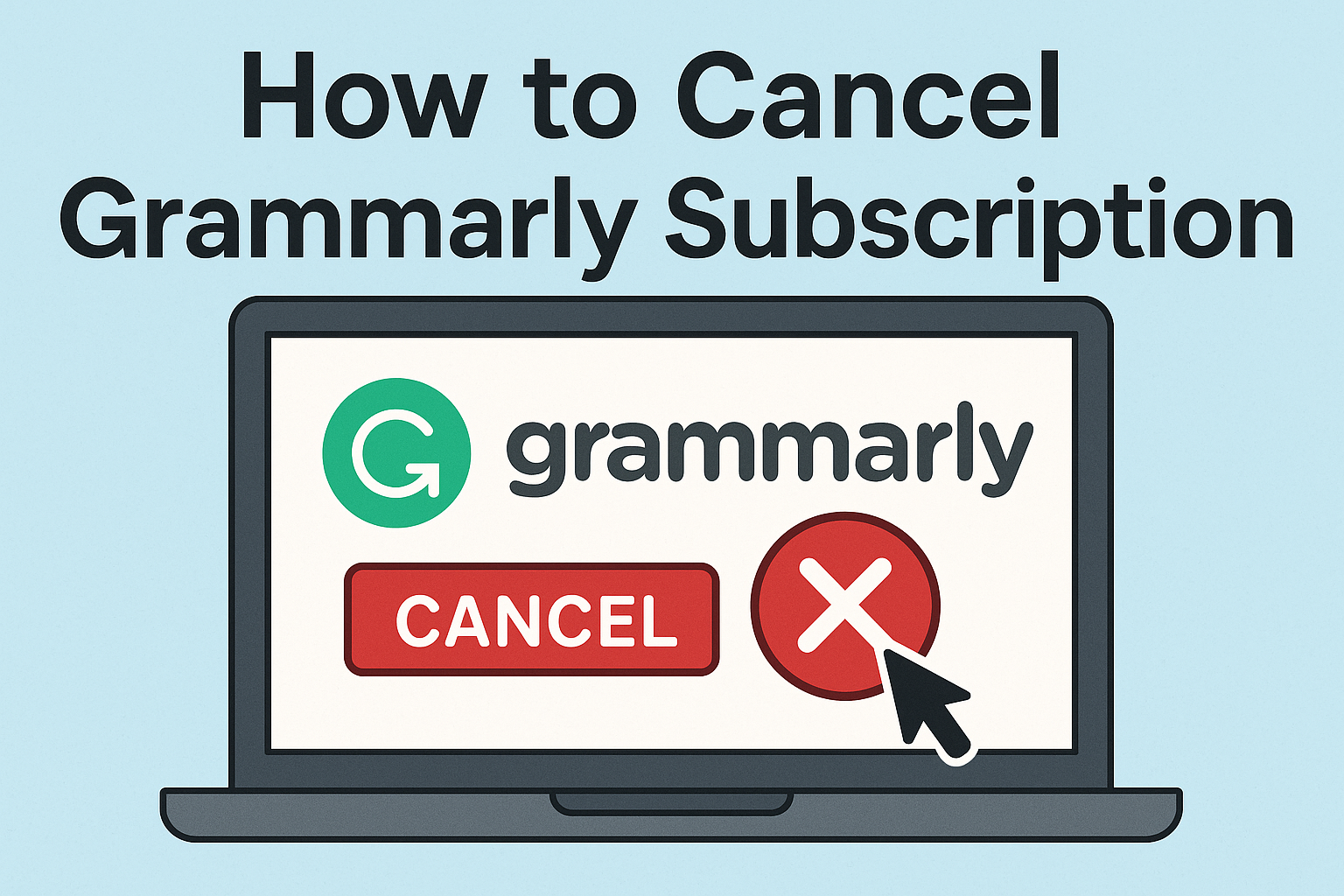Cancelling a subscription can feel like navigating a maze—especially when it comes to services like Grammarly. While Grammarly is a fantastic tool for improving writing and catching pesky grammar mistakes, there sometimes comes a point where you need to pause or stop your subscription. I’ve found myself in this spot before, unsure of where the cancellation option was hiding! Don’t worry; this guide will walk you through every step to cancel your Grammarly subscription quickly and smoothly.
How to Cancel Grammarly Subscription
Rest assured, cancelling Grammarly is straightforward when you know where to look. Here’s what you need to do:
- Login to Your Grammarly Account: Head over to Grammarly’s website and log in with your credentials.
- Go to Account Settings: Click your profile icon in the lower-left corner, and select “Account” from the menu.
- Access Subscription Settings: Under “Subscription,” click “Manage Subscription.”
- Cancel Subscription: Click on “Cancel Subscription” and follow the on-screen instructions. Grammarly may ask for feedback or offer incentives to stay—just continue to confirm cancellation.
- Check for Confirmation: After cancelling, you should receive an email confirmation. If you don’t, contact Grammarly Support to make sure your subscription is not renewed.
Refund Policy: Grammarly’s paid plans are generally non-refundable, but you can contact their support within 7 days of payment if you believe there’s been a mistake—so act quickly if you’ve changed your mind recently.
Cancelling Grammarly on iOS
If you subscribed via the iOS app, here’s how you can cancel:
- Open your device’s Settings.
- Tap Apple ID (your name at the top), then “Subscriptions.”
- Select Grammarly from the list of active subscriptions.
- Tap Cancel Subscription and confirm.
Cancelling Grammarly on Android
If you subscribed through the Google Play Store:
- Open the Google Play Store app.
- Tap your profile icon in the top right.
- Choose Payments & subscriptions > Subscriptions.
- Tap on Grammarly.
- Tap Cancel Subscription and follow the prompts.
Remember to double-check for cancellation emails or receipts, and follow up with support if you’re unsure.
Manage Your Subscriptions Effortlessly
Let’s be honest—keeping track of all your streaming, productivity, and utility subscriptions can be overwhelming! That’s why tools like SeeSubs are total game-changers.
SeeSubs helps you declutter and get a complete overview of every subscription—or sneaky recurring charge—so you can:
- Get instant alerts for upcoming renewals 🗓️
- Track monthly and yearly spending 💸
- Manage and cancel subscriptions in one easy dashboard 🔍
- Discover smarter deals and potential savings 🔔
- Avoid surprise charges and stay in control of your budget
Managing subscriptions doesn’t have to be a headache anymore—with SeeSubs, everything’s in one place!
What is Grammarly?
Grammarly is a popular writing assistant powered by AI. It checks for grammar, punctuation, spelling, style, tone, and even plagiarism across emails, documents, social media, and more. Whether you’re a student, professional, or just want your prose to shine, Grammarly helps you write with confidence.
Pros & Cons of Grammarly
Pros:
- Advanced grammar and spelling checks
- Helpful style/tone suggestions
- Plagiarism detector for premium users
- Available as browser extensions, desktop apps, and integrations with MS Office
- Easy to use and works almost everywhere you write
Cons:
- Premium plans can be pricey
- Some suggestions may not fit complex writing
- Occasional false positives or missed errors
- Limited offline capabilities
Common reasons for canceling include finishing studies, seeking a more budget-friendly option, or simply not needing the extra features anymore.
Grammarly Pricing Plans
- Free Plan: Basic grammar, spelling, and punctuation checks
- Premium Plan: Advanced checks (clarity, tone, vocabulary, plagiarism), starting at around $30/month, or $12/month when billed annually
- Business Plan: Team-focused features, custom pricing for groups
Tip: Grammarly often offers 20-50% discounts for annual billing, so check your dashboard or email for promo codes!
Conclusion
Grammarly is a top-notch tool for anyone serious about writing, but your subscription decisions are yours to make. Hopefully, this guide took the mystery out of the cancellation process. Whether you’re moving on or just taking a break, thank you for using this resource—and good luck with your next writing adventure!
FAQ
Q: Can I reactivate my Grammarly subscription later?
A: Absolutely! Just log into your account and re-subscribe anytime you want to start using Grammarly Premium again.
Q: Will I lose my writing data after cancelling?
A: No, your saved documents and grammar history remain accessible in your account—you’ll just lose access to premium features after your billing period ends.
Q: How does SeeSubs help with my Grammarly subscription?
A: SeeSubs tracks your Grammarly (and other) subscriptions to help you avoid unwanted renewals, monitor charges, and simplify cancellations, all from a single dashboard.