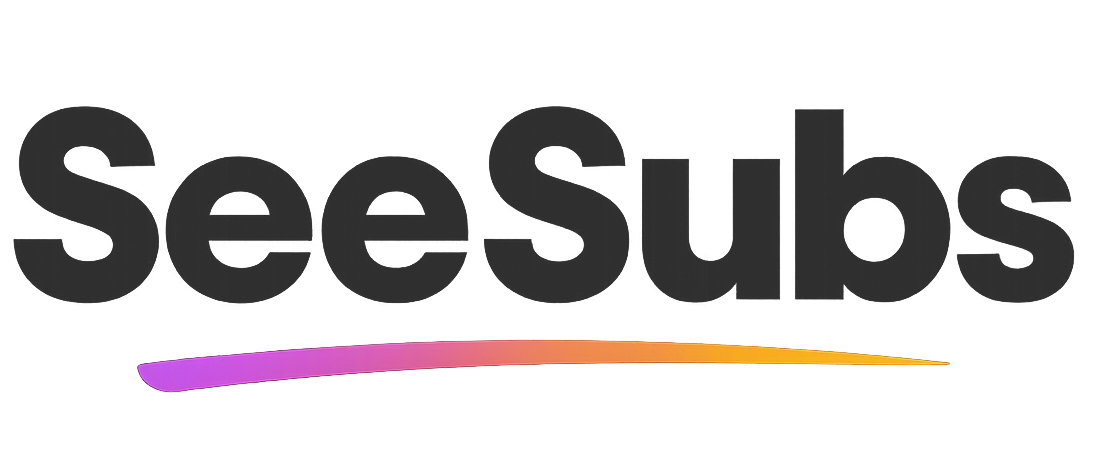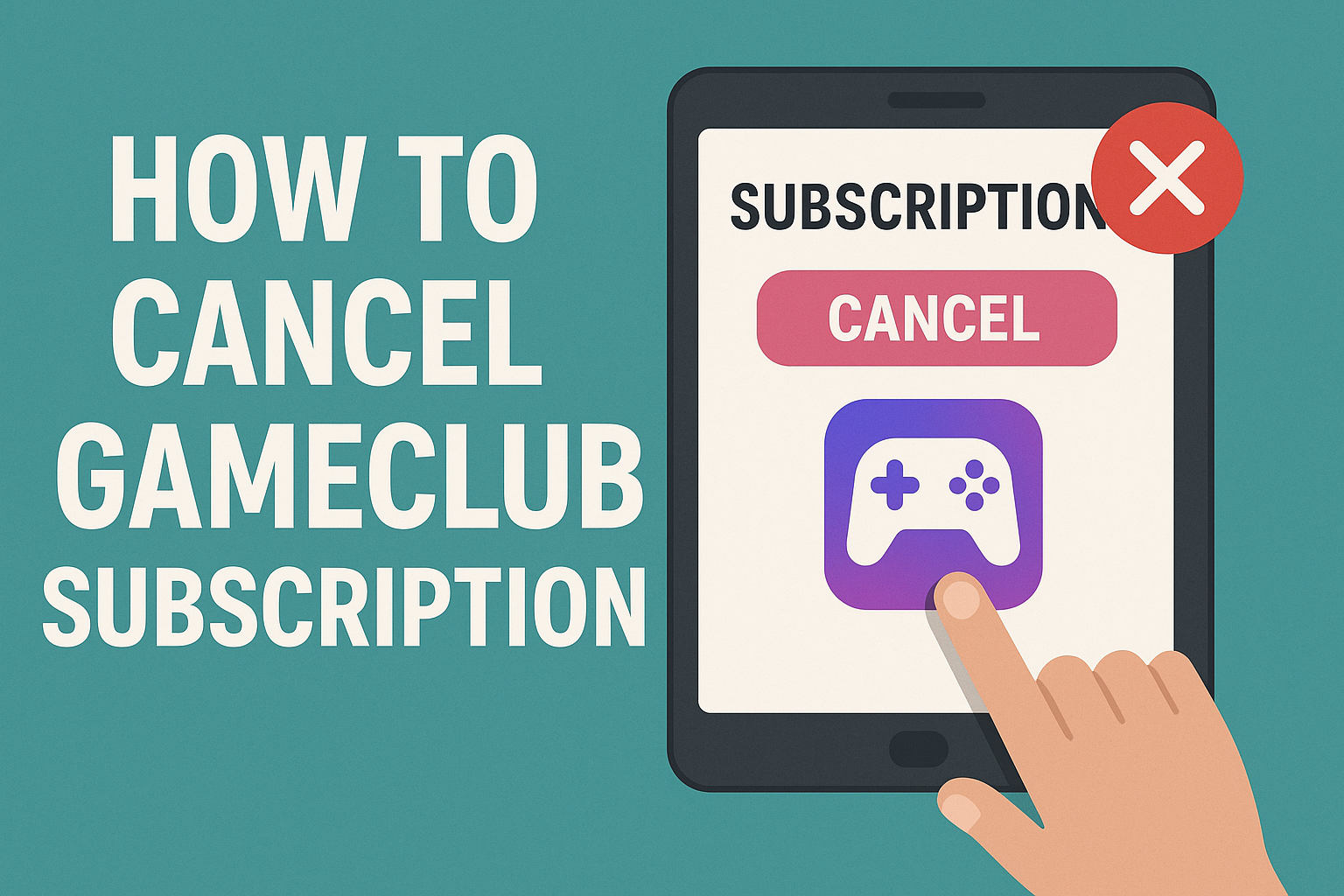Introduction
Let’s be honest—canceling subscriptions can be a headache, especially when there’s no clear guide! I’ve enjoyed GameClub’s extensive library of classic and indie games on my phone, but when it was time to part ways, I found the cancellation process a bit tricky to navigate. If you’re feeling a little stuck, don’t worry—this article will walk you through step-by-step on how to cancel your GameClub subscription, no fuss and no confusion.
How to Cancel GameClub Subscription
Don’t stress—canceling your GameClub subscription is straightforward if you follow the right steps. Just choose the device or platform where you signed up and follow these instructions:
For Apple iOS (iPhone/iPad)
- Open the Settings app on your device.
- Tap your name at the top, then choose Subscriptions.
- Locate GameClub in the list.
- Tap Cancel Subscription and confirm.
For Android Devices
- Open the Google Play Store app.
- Tap your profile icon > Payments & subscriptions > Subscriptions.
- Select GameClub from your subscriptions list.
- Tap Cancel Subscription and follow the on-screen prompts.
For Other Sign-Up Methods
If you signed up via GameClub’s website or with a different method, check your confirmation email for cancellation details or contact GameClub support at support@gameclub.io.
Double-check for a cancellation confirmation (email or on-screen message). If you don’t get one, reach out to customer support to make sure your subscription was actually canceled.
Refund policy: GameClub generally does not offer refunds for unused portions of subscriptions, but you will retain access until the end of your current billing period.
Manage Your Subscriptions Effortlessly
Tired of tracking subscriptions on your own? Try SeeSubs! It’s an all-in-one platform to monitor and manage all of your subscriptions, easily:
- Get instant alerts for upcoming renewals
- See all recurring charges in one spot
- Uncover where your money goes each month
- Find better deals or special offers
- Cancel or change subscriptions with a few clicks
SeeSubs makes managing your digital life simple—so you never overpay again!
What is GameClub?
GameClub is a mobile gaming subscription service that gives members unlimited access to a curated catalog of premium games—both modern classics and original indie gems. It’s especially popular with gamers who want ad-free, uninterrupted experiences on mobile devices.
Pros & Cons of GameClub
Pros:
- Access to 100+ premium games with no ads or in-app purchases
- Curated collection—classic and acclaimed titles
- Play offline and across devices
- Affordable monthly plans
Cons:
- Requires ongoing subscription for access
- Mobile-focused (not available on desktop or console)
- Some users may prefer individual game purchases
- Occasional issues with certain devices (rare, but noted by users)
GameClub Pricing Plans
- Monthly Plan: Around $4.99 per month (varies by region)
- Free Trial: 30-day free trial for new users
- Annual billing discounts may apply occasionally—check the app or website for promotions.
Conclusion
GameClub adds a lot of fun and value for mobile gamers, but sometimes you just need to take a break or cut back on subscriptions. The process isn’t as painful as it might seem—just follow the steps above and you’ll be all set! Whatever you decide, remember you can always return to GameClub in the future if you miss those games.
Thanks for trusting this guide, and good luck!
FAQ
Q: Will I lose access to my GameClub games immediately after canceling?
A: No, you’ll keep access until the end of your current billing cycle.
Q: Can I restart my GameClub subscription later?
A: Yes! You can reactivate anytime by resubscribing through the app store or website.
Q: How does SeeSubs help me manage subscriptions?
A: SeeSubs keeps all your subscription info in one place, sends you renewal alerts, and helps you save money effortlessly.
Q: Is there a refund after canceling GameClub?
A: Generally, refunds are not provided for unused time, but you’ll retain access until the period ends.