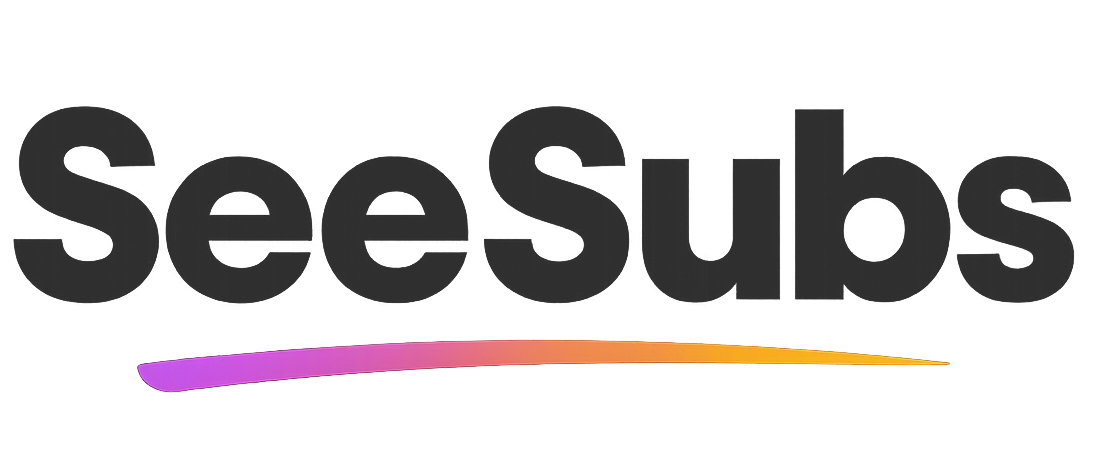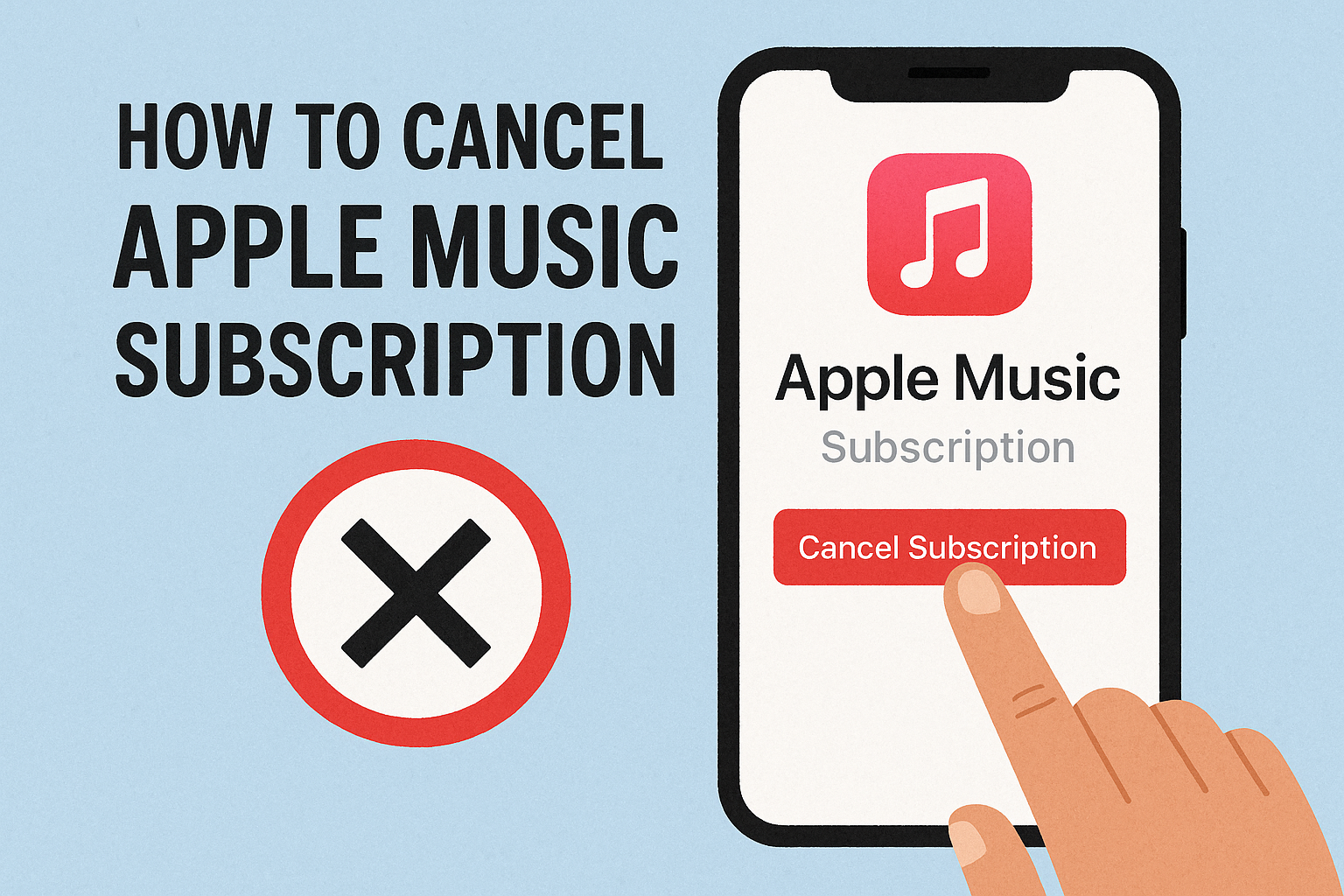Canceling subscriptions can be a real headache—especially for something as essential as your Apple Music subscription. I totally get it! Apple Music offers an incredible library, curated playlists, and seamless integration with all Apple devices. I’ve personally enjoyed how easy it is to discover new tracks with their recommendations. But when I needed to take a break, it took some digging to find the right cancellation steps. Don’t worry—I’ll make it simple and clear here.
How to Cancel Apple Music Subscription
Good news: canceling Apple Music is pretty straightforward! Here’s exactly how to do it depending on your device:
Cancel via iPhone or iPad
- Open the Settings app.
- Tap your name at the top, then choose Subscriptions.
- Select Apple Music from the list.
- Tap Cancel Subscription (or Cancel Free Trial).
- Confirm your cancellation when prompted.
Cancel via Android (Apple Music app)
- Open the Apple Music app.
- Tap the three-dot menu in the upper right corner.
- Go to Account > Manage Subscription.
- Tap Cancel Subscription.
- Follow the prompts to confirm.
Cancel via Mac
- Open the App Store.
- Click your profile at the bottom left.
- Click View Information -> scroll to Subscriptions and click Manage.
- Next to Apple Music, click Edit.
- Click Cancel Subscription.
Cancel via PC (iTunes)
- Open iTunes and sign in.
- Go to Account > View My Account.
- Scroll to Settings, then find Subscriptions and click Manage.
- Click Edit next to Apple Music.
- Click Cancel Subscription.
Be sure to confirm your cancellation—you’ll usually receive an email, or you can check your subscription status in your settings. If you don’t get confirmation, contact Apple Support right away. Note: Apple generally does not offer refunds for unused time once a subscription period starts.
Manage Your Subscriptions Effortlessly
Tired of tracking all your subscriptions across different apps and services? Try SeeSubs! SeeSubs helps you stay on top of all your recurring payments—so you never miss a renewal or pay for something you don’t use.
Benefits of SeeSubs:
- Get personalized alerts for upcoming renewals 📅
- See at-a-glance monthly spending on subs
- Gain insights on saving money & finding better deals
- Easily manage or cancel subscriptions in one place
- No more surprises on your bank statement!
Take control of your subscriptions and your budget with SeeSubs.
What is Apple Music?
Apple Music is a popular streaming service that gives you access to over 100 million songs, curated playlists, music videos, podcasts, and exclusive content. It’s designed for music lovers who want to explore and enjoy a massive catalog across all Apple devices, plus Android and web.
Pros & Cons of Apple Music
Pros:
- Huge music library and exclusive content
- Curated playlists and personalized recommendations
- Seamless integration with Apple devices (and Siri)
- Family, student, and individual plans
- Lossless and spatial audio options
Cons:
- Monthly cost adds up
- Interface can be confusing for new users
- Not always the best for sharing and social features
- Automatic renewal can result in surprise charges
Apple Music Pricing Plans
- Individual plan: $10.99/month
- Family plan (up to 6 people): $16.99/month
- Student plan: $5.99/month
- Apple One bundle: Includes Apple Music and other Apple services
- Free 1-month trial for new users
Save with annual billing isn’t offered for Apple Music alone, but Apple One bundles can provide extra value if you use other Apple services.
Conclusion
Apple Music is a fantastic service for music lovers—but only if you’re using it! If you need to cancel, the steps above should help you do it without hassle. Remember: staying on top of your subscriptions saves you time and money. Thanks for using this guide, and take care of your subscriptions!
FAQ
Q: Will I lose access to my playlists after canceling Apple Music?
A: You’ll keep your playlists and music library for a short period after cancellation, but access to streaming is removed when your billing period ends.
Q: Can I reactivate my Apple Music subscription later?
A: Absolutely! You can resubscribe anytime and your playlists will usually be restored if it’s within a reasonable time frame.
Q: Does Apple offer refunds if I cancel mid-month?
A: Generally, no—Apple Music doesn’t provide refunds for partial months.
Q: How does SeeSubs help prevent unwanted charges?
A: SeeSubs tracks all your paid subscriptions in one place, sends you renewal alerts, and helps you manage or cancel unwanted services easily.