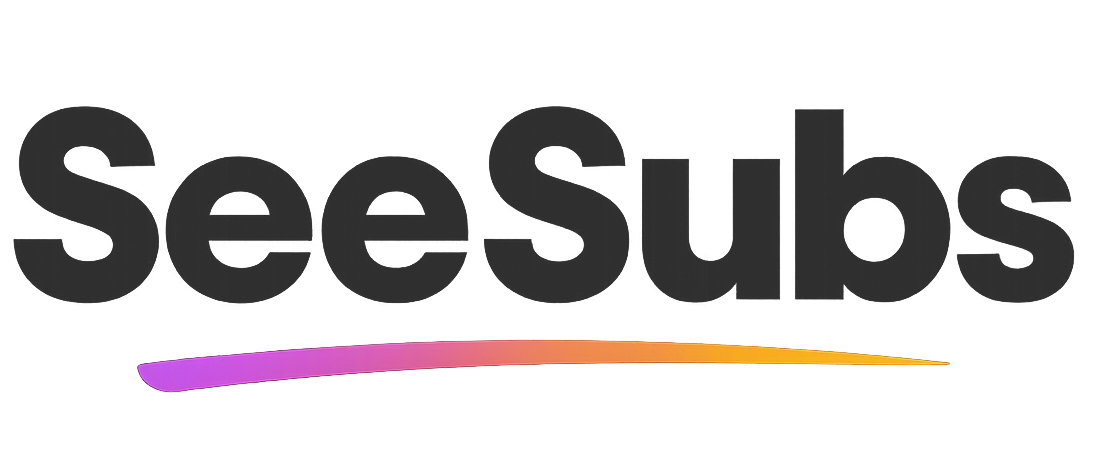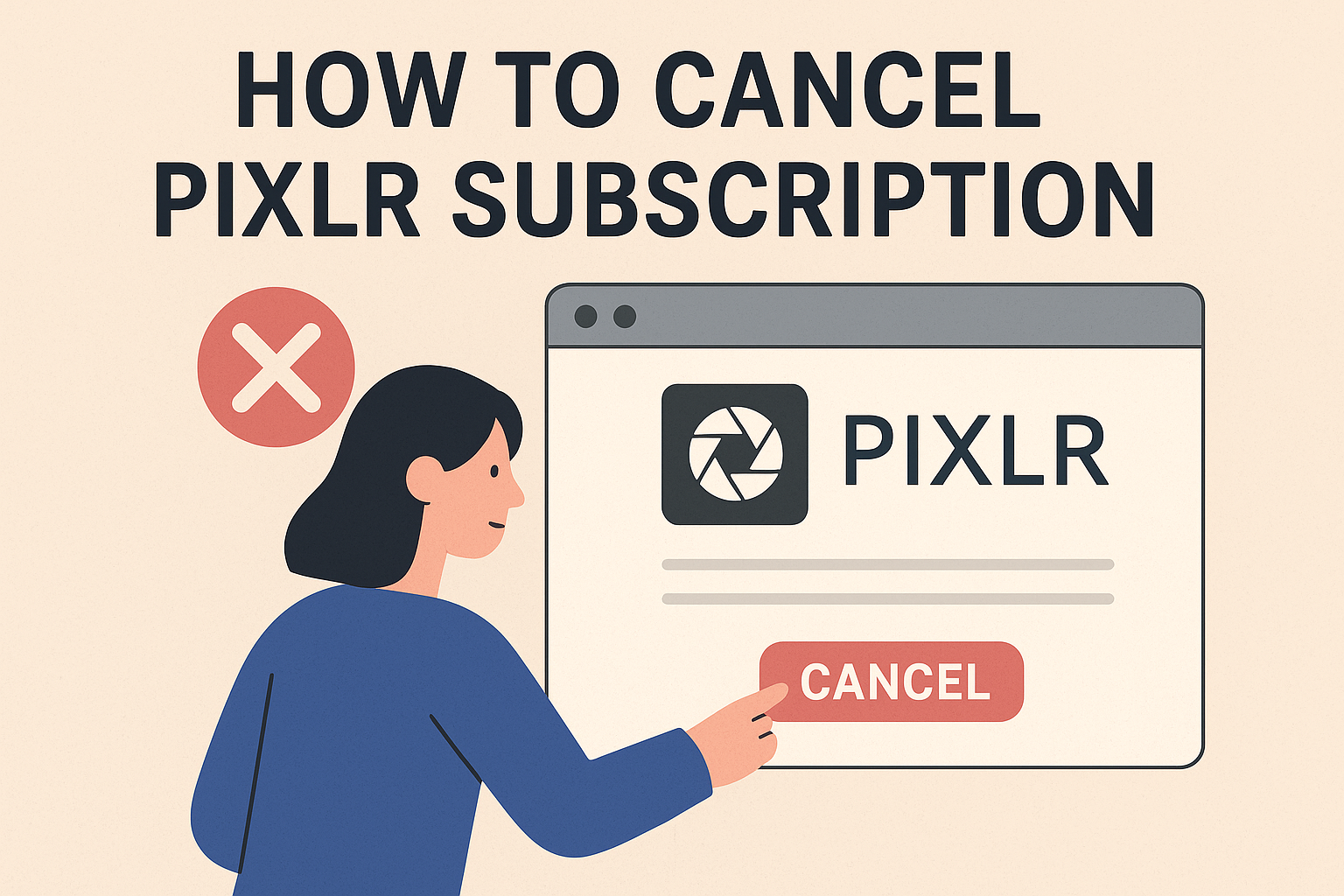Introduction
Canceling subscriptions can feel like navigating a maze—especially for creative tools like Pixlr. I personally love how Pixlr offers quick, accessible photo edits with a polished interface and convenient cloud storage. But sometimes, priorities change or you find yourself needing to cut back on monthly expenses. I’ve been there too! Luckily, canceling your Pixlr subscription is straightforward, and I’ll guide you through every step so you can handle it with confidence.
How to Cancel Pixlr Subscription
Don’t worry—canceling your Pixlr subscription is simple and only takes a few minutes:
- Log in to your Pixlr account at https://account.pixlr.com/.
- Go to the “Subscription” or “Billing” tab in your profile dashboard.
- Locate your active subscription details and select “Cancel Subscription.”
- Follow any prompts to confirm your cancellation. Some users may need to provide a cancellation reason.
- Check your email for confirmation of cancellation. Keep this for your records.
- If you do not receive confirmation within a day, contact Pixlr support at support@pixlr.com for assistance.
Refund Policy: Pixlr subscriptions are generally non-refundable. You’ll have access to premium features until your current billing cycle ends.
Canceling Pixlr on iOS
If you subscribed via the Apple App Store:
- Go to your iPhone’s Settings > Apple ID > Subscriptions.
- Find Pixlr, tap it, and select Cancel Subscription.
- You’ll retain access until the end of the paid period.
Canceling Pixlr on Android
If you subscribed via Google Play:
- Open the Google Play Store and tap your profile icon.
- Go to Payments & subscriptions > Subscriptions.
- Select Pixlr, and then tap Cancel Subscription.
Reminder: Always double-check for an email confirmation. No confirmation? Contact the relevant platform’s support (Apple, Google, or Pixlr).
Manage Your Subscriptions Effortlessly
Do you have more than one subscription to keep track of? Meet SeeSubs—your new best friend for subscription management:
- Track all subscriptions in one place—never lose sight of a payment again!
- Stay on top of renewals with timely alerts, preventing surprise charges.
- Gain insights on monthly spending and uncover ways to save.
- Discover better deals and manage subscriptions with just a few taps.
- No more forgotten free trials! SeeSubs makes it easy and stress-free.
Take back control with SeeSubs and put your money where it matters most. 🤑
What is Pixlr?
Pixlr is a user-friendly online photo editing tool, perfect for quick edits or creative projects. Available on web and mobile, it offers a robust suite of tools including AI-powered one-click edits, templates, overlays, and advanced design features. Ideal for bloggers, students, marketers, and anyone wanting pro-quality images fast—without the learning curve of bulkier software.
Pros & Cons of Pixlr
Pros:
- Easy and intuitive interface—no steep learning curve
- Excellent free and premium editing features
- AI tools for background removal and enhancements
- Cloud storage for saving and managing projects
Cons:
- Ads in the free version can be distracting
- Some advanced features are locked behind a paywall
- Occasional glitches, especially on mobile
- Subscription auto-renews if not canceled on time
Pixlr Pricing Plans
- Free Plan: Limited features, with ads
- Pixlr Plus: Affordable monthly option (removes ads, unlocks extra features)
- Pixlr Premium: Full access to advanced features, templates, and priority support; available monthly or annually (annual plans offer savings)
- Pricing varies by region; discounts are available for annual subscriptions.
Conclusion
Pixlr is an excellent tool for fast, creative image editing. Whether you’re leaving to try something new, save money, or just take a break, the cancellation process is simple. Ultimately, the choice is yours—and you can always resubscribe if you miss Pixlr’s features. Thanks for using this guide—I hope it made your day a little easier!
FAQ
Q: Will I lose access to my edited photos if I cancel Pixlr Premium?
A: You’ll keep your Pixlr account and can access any projects saved to your free cloud storage, but premium features will be disabled after the billing cycle.
Q: When does my Pixlr subscription actually end?
A: Access continues until the end of your current billing period—even after you cancel.
Q: Can I manage all my other subscriptions in one place?
A: Yes! Use SeeSubs to track all subscriptions, get alerts, and avoid unwanted charges.