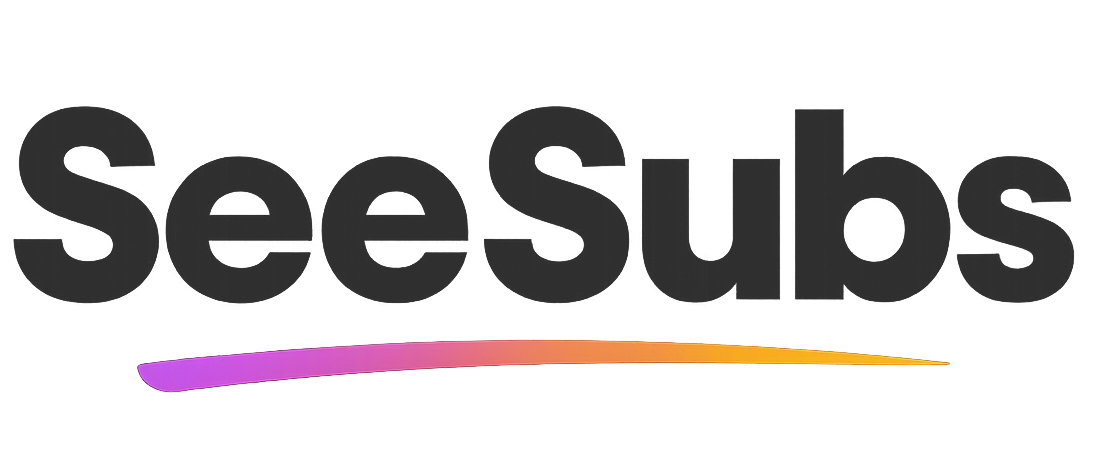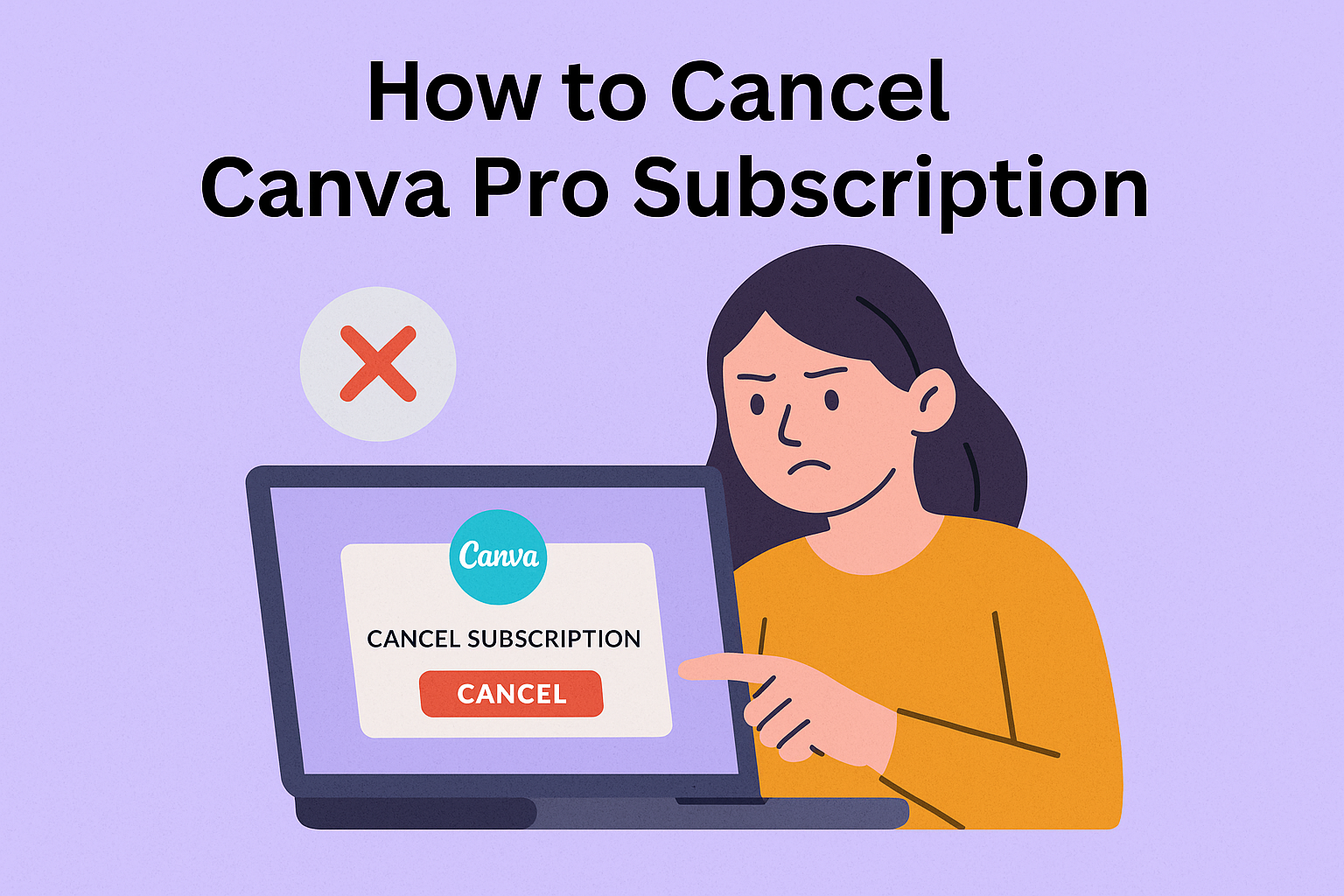Cancelling subscriptions can feel like a maze, especially when it comes to design tools you’ve come to rely on like Canva Pro. Canva Pro is packed with incredible features, which makes it a top choice for creative professionals, students, and marketers—I’ve loved using its templates for everything from presentations to Instagram posts! But whether you’re looking to tighten your budget or just don’t need the extra features anymore, I promise this guide will help you cancel your Canva Pro subscription quickly and easily.
How to Cancel Canva Pro Subscription
Don’t stress—the Canva Pro cancellation process is straightforward! Follow these simple steps to cancel your subscription and ensure you’re not billed again:
Canceling Canva Pro on the Web
- Log in to your Canva account at canva.com with your credentials.
- Click on your profile photo or initials in the top-right corner and select Account settings.
- From the left-side menu, choose Billing & Plans.
- Under ‘Subscriptions’, locate your Canva Pro plan and click Manage subscription.
- Click Cancel subscription, then follow the prompts to confirm.
- Canva may ask for a cancellation reason—fill it out if you’d like (optional).
- Check your email for a confirmation message. If you don’t receive one, contact Canva support via their Help Center.
Note: Canva does not automatically issue refunds for unused portions of your subscription. If you’re eligible (like if you were mistakenly charged or forgot to cancel a free trial), reach out to their support within 14 days for assistance.
Canceling Canva Pro on iOS (iPhone/iPad)
- Go to your Settings app on your Apple device.
- Tap your name at the top, then select Subscriptions.
- Find and select Canva.
- Tap Cancel Subscription and confirm.
Canceling Canva Pro on Android
- Open the Google Play Store on your Android device.
- Tap your profile icon, then Payments & subscriptions > Subscriptions.
- Find Canva in the list.
- Tap Cancel subscription and follow the prompts.
Tip: Whether you cancel on web or mobile, you’ll retain access to Pro features for the remainder of your paid period.
Manage Your Subscriptions Effortlessly
Juggling digital subscriptions can be tricky, but that’s where SeeSubs comes in! SeeSubs puts you back in control by tracking all your active subscriptions, so you can:
- Get notifications before renewals
- Visualize monthly and yearly spending at a glance
- Easily cancel (or resume) subscriptions in one place
- Discover savings and better deals on your favorite tools
Never lose track of your Canva Pro—or any other—subscription again! Try SeeSubs for a simpler, smarter way to manage your digital life.
What is Canva Pro?
Canva Pro is a premium version of Canva, an online graphic design platform that makes it easy for anyone to create stunning visuals. With Pro, users unlock access to thousands of additional templates, premium stock images, advanced editing tools, brand kits, and time-saving features like background remover and Magic Resize. Canva Pro is widely used by freelancers, small businesses, marketers, educators, and social media managers who need professional-looking graphics in a snap.
Pros & Cons of Canva Pro
Pros:
- Access to a massive library of premium templates and elements
- Time-saving tools like Magic Resize and one-click background remover
- Ability to upload custom fonts and manage brand assets
- Unlimited storage for assets and designs
- Collaborative features for teams
Cons:
- Subscription costs may be high for infrequent users
- Most core features are available in the free plan
- Some users find the Pro features too advanced or unnecessary
- Limited offline functionality
Canva Pro Pricing Plans
- Canva Free: $0/month – includes basic design features and thousands of free templates
- Canva Pro: $14.99/month (or $119.99/year) for a single user; additional users available for an added fee
- Canva for Teams: $29.99/month for up to 5 users (scales with more users)
- Free 30-day trial: Available for new subscribers
- Annual plans save you money compared to monthly billing!
Conclusion
Canva Pro is a powerful tool that makes design accessible to everyone. Whether you’re moving on to a new chapter or just taking a break, canceling your Canva Pro subscription is your decision—and you’re in total control now! Thanks for letting me guide you through this process. If you have more subscriptions to manage, give SeeSubs a try and get your digital life organized.
FAQ
Q: Will I lose my designs after canceling Canva Pro?
A: No, your designs stay safe! When you cancel, your account reverts to Canva Free and you’ll still have access to your previous work—just not Pro-only features.
Q: Can I get a refund if I forgot to cancel after my trial?
A: Refunds are not automatic. Reach out to Canva support within 14 days—you may be eligible depending on your situation.
Q: What happens if I manage Canva Pro through Apple or Google Play?
A: You must cancel through your device’s subscriptions section, not through Canva’s website. If you run into trouble, contact Apple or Google directly.
Q: How does SeeSubs help with subscription management?
A: SeeSubs tracks all your subscriptions in one place, sends renewal alerts, and helps you spot ways to save—goodbye, mystery charges!